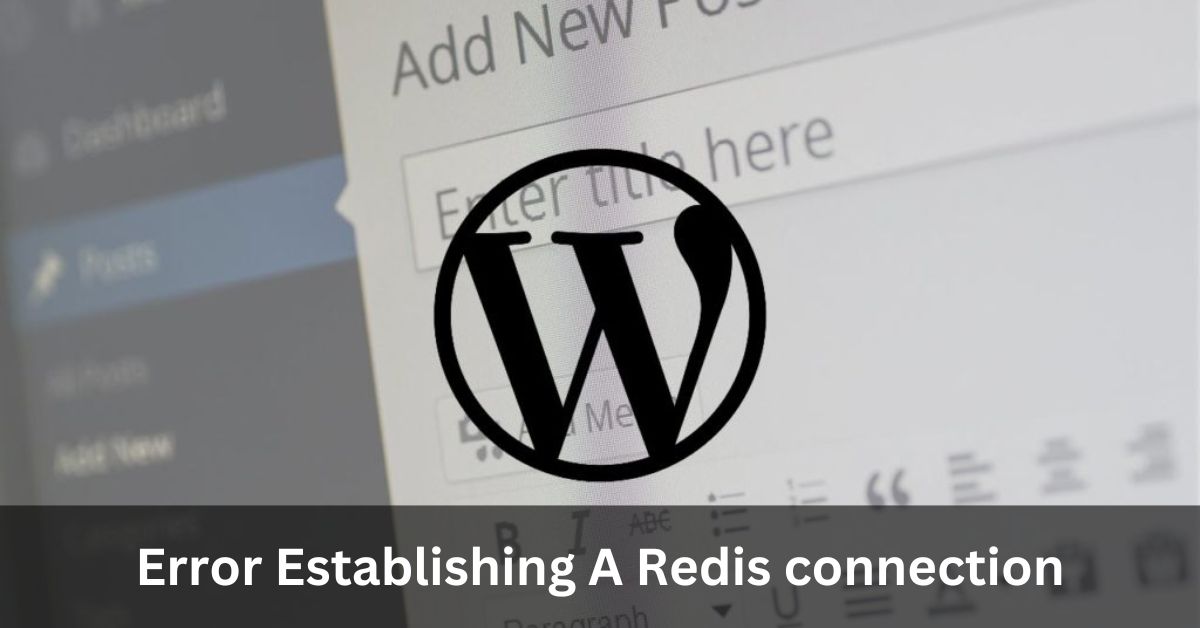Redis stands out as a widely embraced open-source, in-memory data structure store frequently employed as a caching solution in web applications.
When confronted with this particular error, it signifies encountering difficulties in establishing a connection with the Redis server while executing a plugin update on a WordPress site.
Our focus here is to furnish practical insights and remedies to rectify this issue, guaranteeing seamless plugin updates.
Within this piece, we delve into the intricacies of the “Error establishing a Redis connection – only on plugin updates,” investigating its potential origins and offering step-by-step troubleshooting measures.
Table of Contents
Reasons for the “Error establishing a Redis connection”: 4 Common Reasons
- The Redis server is offline.
- Incorrect configuration of the Redis server.
- Inaccessibility of the Redis server from your application.
- Issues with the configuration of your application.
4 Steps to Resolve Redis Connection Error – Don’t Skip 2nd Step
To address the “Error establishing a Redis connection – only on plugin updates,” follow these troubleshooting steps:
FAA Web Scheduler: Navigating the Skies of Efficient Scheduling
1. Check Redis Configuration in wp-config.php:
- Open the wp-config.php file in your WordPress installation.
- Find the Redis configuration section.
- Confirm the accuracy of host, port, and password values.
2. Restart Your WordPress Site:
- Restart your WordPress site to clear the Redis cache.
- This action prompts the plugin to re-read the updated configuration.
3. Delete Redis Cache File:
- Navigate to the wp-content/plugins/redis-cache/ directory.
- Locate the Redis cache file.
- Delete the cache file to eliminate any cached data contributing to the error.
4. Contact the Plugin Developer:
- If the error persists, get in touch with the plugin developer for assistance.
- The developer can offer guidance and support tailored to the plugin’s Redis integration.
Additional Tips for Troubleshooting: Evey Minoe Step Matters A Lot!
Here are extra suggestions to help troubleshoot the “Error establishing a Redis connection – only on plugin updates”:

1. Use a Redis Client: Employ a Redis client to connect to the server and assess if it’s down or facing a network connection issue.
2. Check Redis Logs: Examine Redis logs for any error details that can aid in pinpointing the issue.
3. Restart the Redis Server: Restart the Redis server, as this action may resolve the connection problem.
5. Seek Developer Assistance: Contact the plugin developer for further help in troubleshooting the error.
The “Error establishing a Redis connection” message is a general error with various potential causes. It’s crucial to identify the specific issue for effective resolution.
If encountering the “Error establishing a Redis connection,” consider the following:
- Ensure the Redis server is operational.
- Confirm the Redis server is listening on the correct port.
- Verify the Redis server allows connections from your application.
- Double-check the Redis configuration in your wp-config.php file for accuracy.
If all troubleshooting options have been exhausted and the error persists, reaching out to the Redis support team can provide expert assistance in resolving the issue.
How to Find Sony Speaker ZMA Files: Unveiling the Secrets
Conclusion:
The resolution of the “Error establishing a Redis connection – only on plugin updates” involves steps such as verifying the Redis configuration, restarting the WordPress site, deleting the Redis cache file, and seeking support from the plugin developer. By diligently following the troubleshooting process and considering additional tips, you can effectively overcome this error and facilitate seamless plugin updates.
It’s essential to note that when confronted with the “Error establishing a Redis connection” in any scenario, promptly identifying and addressing the root cause is critical for ensuring the optimal performance and functionality of your web application.