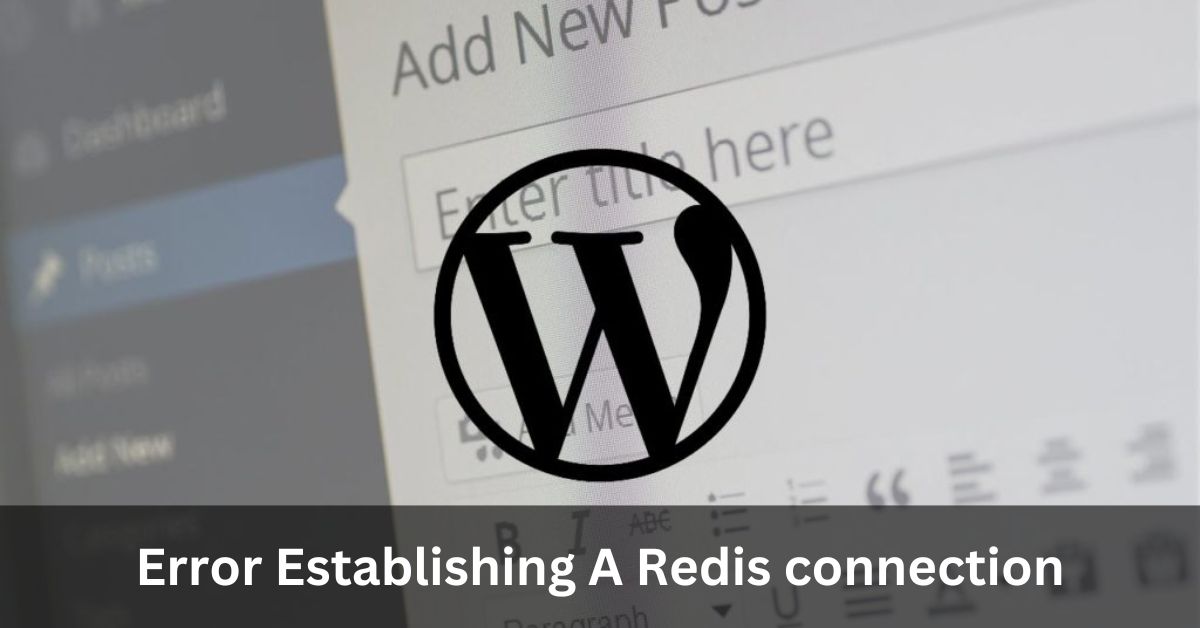Blink cameras are typically reliable for home monitoring, but encountering a flashing green light can pose challenges.
Amazon’s Blink brand is renowned for its quality home security cameras; however, when a Blink camera begins flashing a green light and ceases operation, it can quickly become inconvenient.
One prevalent issue with Blink cameras arises when the built-in LED unexpectedly starts flashing green, even when the camera is functioning normally.
When a Blink camera displays a solid green light, it indicates a successful connection to both local and internet networks.
Conversely, if the green light begins to flash, it signals an issue with the camera’s internet connection. The probable cause is often related to problems with the home Wi-Fi network.
To address this, check your router to ensure the functionality of other connected devices and verify if there’s a local outage in your area.
If everything appears normal, the Blink camera may be too distant from the Wi-Fi router, resulting in a weak signal. This concern is particularly relevant to the Blink Mini wired camera, so confirm its proximity to your home Wi-Fi router, ideally within a 150-foot range.
Table of Contents
What does it indicate when the green light on your Blink camera starts flashing?
The blinking green LED signals a disconnection between the device and your Wi-Fi.
Typically, this flashing occurs during the initial setup process, especially when connecting the camera to the internet for the first time.
If the green light resumes flashing later on, it indicates an ongoing struggle to locate and connect to a Wi-Fi signal.

The operation of your Blink camera is dependent on a stable internet connection. It needs to establish connections with both a central device like your PC or phone and Amazon’s Blink system servers.
Any obstruction in these connections, whether on your end or the server-side, can disrupt the entire system.
Fortunately, there are checks and solutions you can implement to restore your camera’s functionality.
1. Quick Checks:
Before concluding that your Blink camera is malfunctioning, perform a series of quick checks to validate the integrity of relevant systems.
- Internet Connection: Ensure your internet is functioning correctly by trying to connect another device in your home. If it fails, there might be a local outage, and you can check with your service provider for more information.
- Blink Servers: While Amazon doesn’t have a dedicated portal for server status, you can visit outage detection websites like Downdetector. A surge in outage reports suggests a server-side problem, which may require patience until it’s resolved.
- Reposition the Camera: If there’s no issue with your connection, consider moving your Blink camera closer to the Wi-Fi router or vice versa. Obstacles or distance might affect the signal, and relocating the camera could resolve the problem.
Fixing a Flashing Green Light:
If your Blink camera is within the optimal range of the router but the green light persists, there’s a possibility of a Blink server outage. To confirm this, visit the DownDetector website.
If an outage is reported, you’ll need to wait for Blink to address the issue. But what if there’s no Blink outage? In such cases, users may need to reset their Blink camera and reconnect it to the Wi-Fi network.
For the Blink Mini camera, commonly affected by this issue, press and hold the reset button for 10-15 seconds until you see a solid green light and a flashing blue light.
Once these lights appear, open the Blink app and set up the camera as you did initially. If the flashing green light persists despite these efforts, it suggests a potential hardware issue that requires contacting Blink’s customer support for resolution.
Conclusion: Deciphering the Blink Camera’s Signals
In conclusion, understanding the nuances of your Blink camera’s signals is pivotal for maintaining its optimal performance. The green blink, though initially mystifying, is a communicative element designed to convey specific messages about your device’s status.
By following our troubleshooting guide, you can decode and address the green blink effectively, ensuring your Blink camera continues to be your vigilant guardian.
By staying vigilant and proactive, you can ensure your Blink camera remains a reliable guardian of your surroundings, providing you with the peace of mind you deserve.
FAQs:
1. What does it mean when your camera is blinking?
When your camera is blinking, it generally indicates that it is processing a command, charging, or experiencing a technical issue such as low battery or a memory card error.
2. How do I reset my blink camera?
To reset your blink camera, follow these steps:
- Locate the small reset button on the back of the camera.
- Press and hold the reset button for 10-15 seconds.
- Release the button once you see a red light flash on the front of the camera.
- Wait for the camera to reboot and reconnect to your network.
3. Why isn t my blink camera connecting?
There could be several reasons why your blink camera is not connecting:
- The camera may be out of range of your Wi-Fi network.
- Your Wi-Fi network may be experiencing connectivity issues.
- The camera’s battery may be low or drained.
- There may be a problem with the camera’s firmware or software.
- To troubleshoot, try moving the camera closer to your
4. Why is my blink camera blinking blue?
If your blink camera is blinking blue, it means that it is trying to connect to a Wi-Fi network. This
typically occurs when setting up the camera for the first time or when reconnecting it after a temporary loss of internet connection. Once the camera successfully connects to the Wi-Fi network, the blue light will turn off and you can proceed with using the camera.